This article will explain how to add UTM Parameters to your Facebook Ad campaigns.
What are UTM Parameters?
- UTM (Urchin Tracking Module) parameters are tags that you add to the end of a URL to allow for tracking.
- On Facebook, the UTM parameters only allow you to add these tags at the end of your URL, but you will still need to use a website analytics tool (Google Analytics and Orbee Platform) to track and analyze the results.
- To read more about UTM Parameters, you can check out the article, "What is a UTM Parameter?"
- *Note: UTM Parameters are called URL Parameters on Facebook
What do I need to get started?
- There are a few things you will need to get started. The first is a Facebook Ads Manager account along with your business' Facebook Page connected to the Ads account.
- If you plan on tracking your Facebook Ad URLs, you should also set up a Google Analytics or Orbee Platform account so that we can track your URLs and see how your advertising campaigns are doing.
How do I begin?
You do need to remember that if your landing page is not on Facebook, you will need to add the UTM parameters at the end of the URL you are linking to and not to that specific Facebook post.
To begin, follow these steps:
- Create a new ad campaign in Ads Manager or continue working on a drafted campaign that you saved.
- After entering your information at the Campaign and Ad Set levels, navigate to the Ad level to set your URL parameters.
- At the Ad level, click Build a URL Parameter under the Website URL.
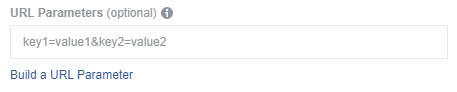
- You can also build a URL parameter in the Tracking section at the Ad level.
- You can add URL parameters in both the Website URL field (as part of the URL), as well as the URL Parameters field.
- Any parameters added in the URL Parameter field will be appended into what is the Website URL field as long as they are not duplicates.
- Parameters in the URL Parameter field will override the duplicate parameter in the Website URL field.
- For example, if you have two parameters, one named utm_source=1 in the website URL field and the other named utm_source=2 in the URL parameters field, only utm_source=2 will be in the final URL.
-
Enter the parameters you want to track.
-
Each parameter will include a key or ad-identifying information, and the value you assign to that key.
-
The key and value are connected using an equal (=) sign and you can add multiple URL parameters to your ad by separating them with an ampersand (&) symbol.
-
For example, if you want to track an ad with a blue background, try adding "background=blue" in your parameter.
-
The key is "background" and the value is "blue." This creates a unique URL for this specific ad.
-
In this example, that URL would be "www.example.com?background=blue."
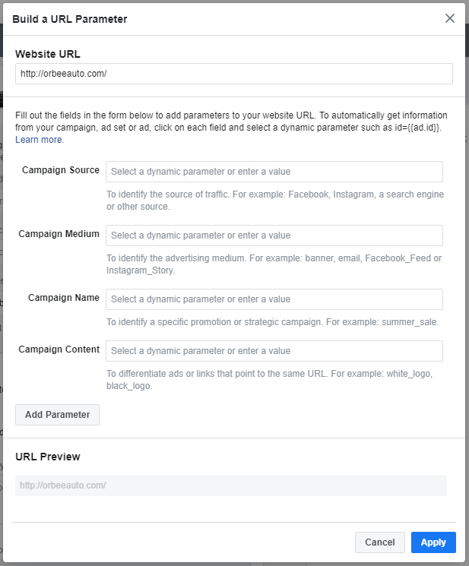
- Do not forget to put a parameter key because if you do not, and the string has been left empty, it will still show up but with an incomplete URL.
- For example, the following URL has an empty parameter field: "https://www.example.com/page?background=&foo=bar."
- With the parameter field filled in, it should look like, "https://www.example.com/page?background=blue&foo=bar."
-
- When you're done, click Apply. You will be able to see the URL parameter in the field.
Facebook also has an article about URL parameters if you would like to learn more.
Can I use Dynamic Parameters?
Yes! With Facebook, you can use Dynamic URL Parameters. We have an article about Dynamic Parameters where we go over Dynamic URL Parameters and explain the details of Dynamic Parameters more in-depth.
Last Updated: Jan 27, 2020 10:13 AM
If you have any questions, please contact us, and we will be happy to answer!
