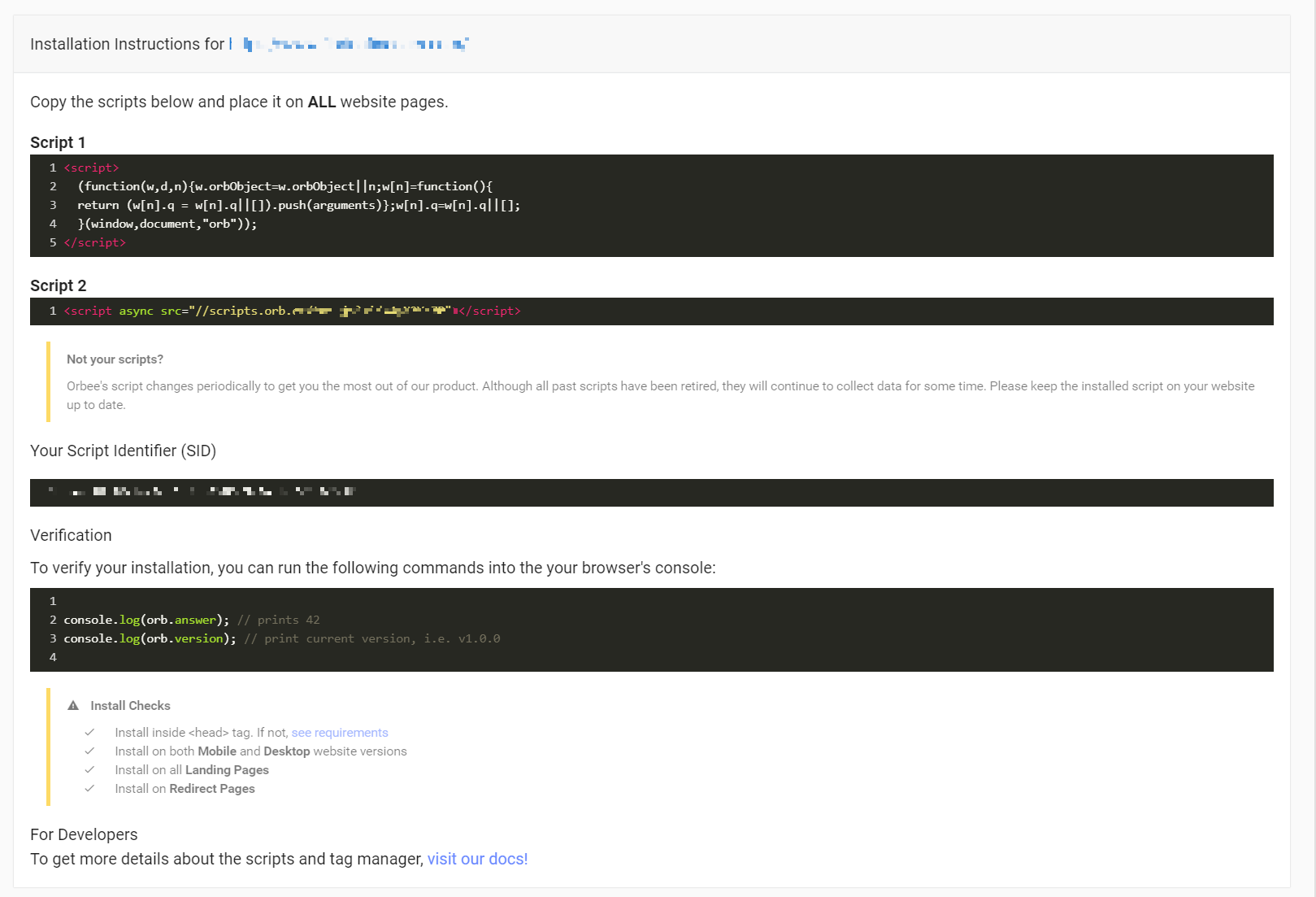In this article
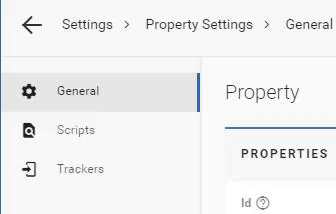 The Property Settings will allow you to change settings for each of your dealerships under the account. The subsections include:
The Property Settings will allow you to change settings for each of your dealerships under the account. The subsections include:
General
On the Property subsection of the Settings tab, you will first see a list of properties, or car dealerships, within your car group.
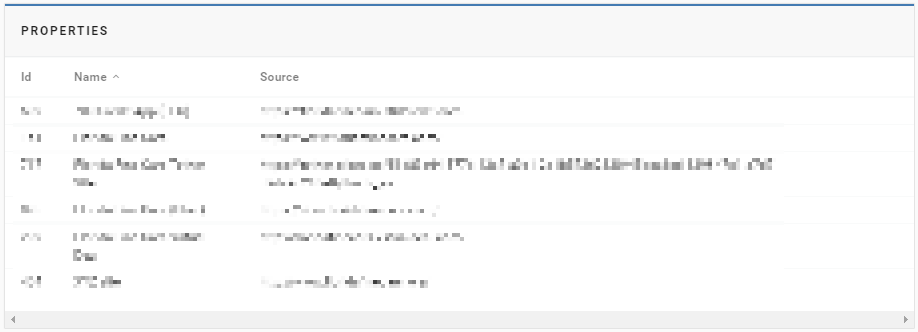
- It will list the IDs, Name (of the car dealership), and Source (dealership website).
Settings
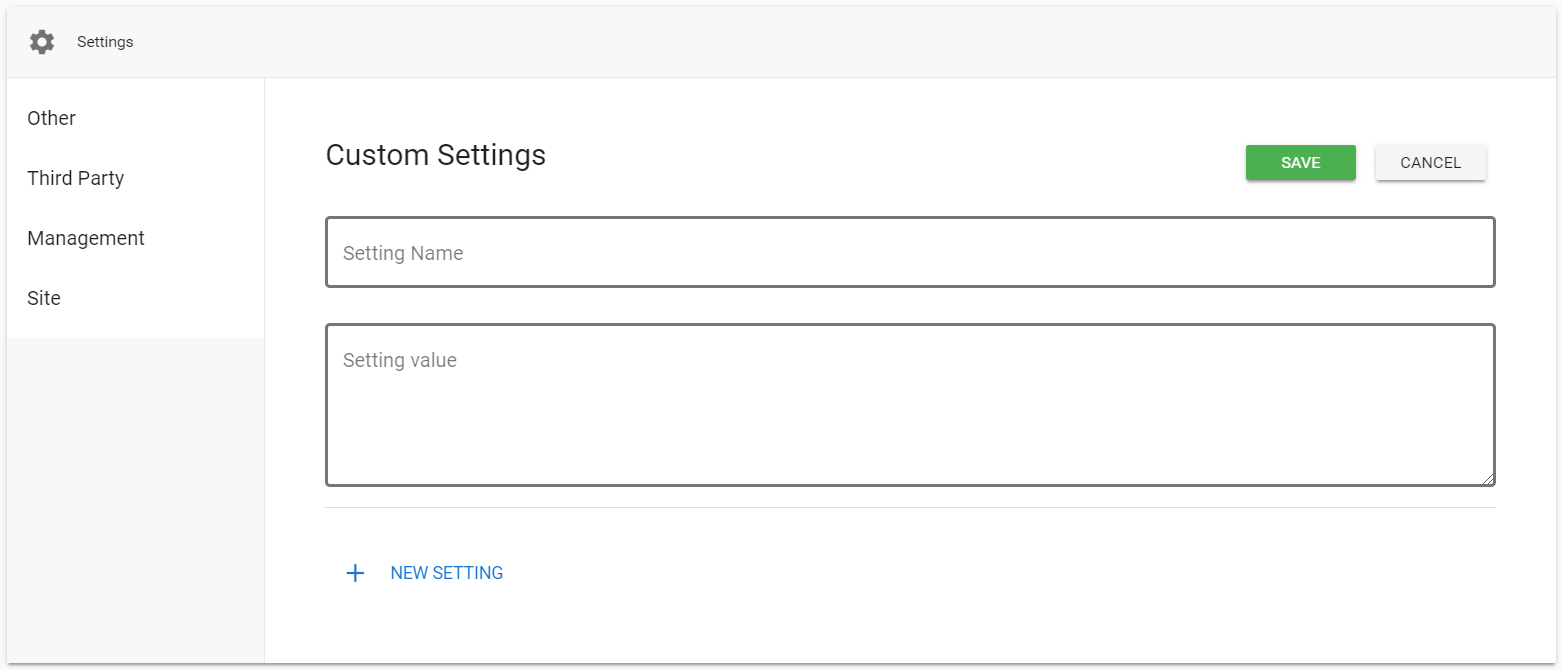
- The default view for the Settings box will display Other Settings, which will allow you to create Custom Settings.
- You will be able to name your setting and put a setting value.
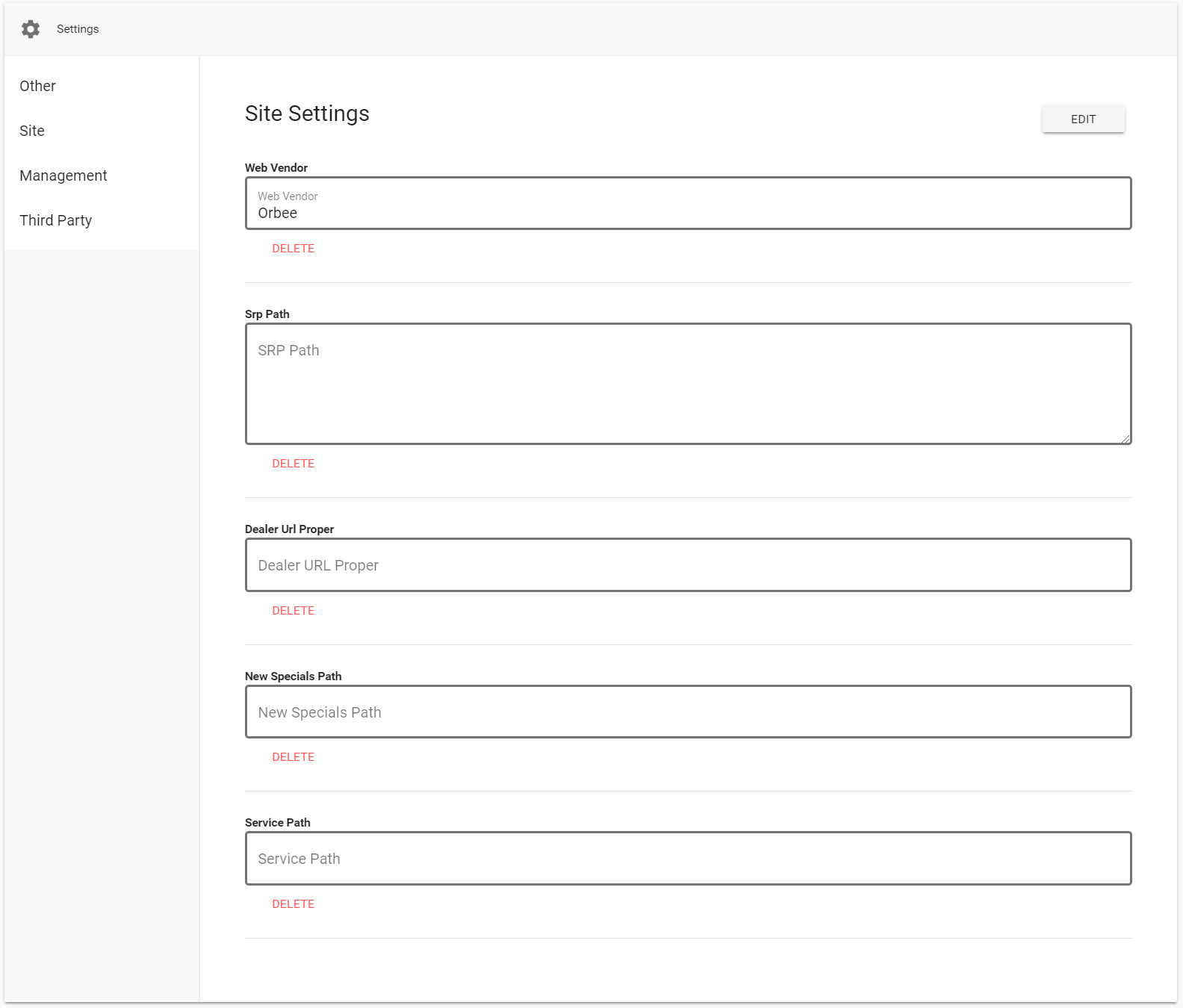
- Site Settings is another set of settings that you can adjust.
- Web Vendor: the web vendor is the company your car dealership works with to create your website
- Dealer URL Proper: your dealership's website
- SRP Path: the part of the URL that will lead you to the search results page
- This will include variable symbols ; in between these symbols will be the information specific to the user's search
- For example: {{condition}}-vehicles/#action=im_ajax_call&perform=get_results&model[]={{model}}&make[]={{make}}&year[]={{year}}
- New Specials Path: the part of the URL that is added onto the dealer URL, leading to new car specials
- Service Path: the part of the URL that is added onto the dealer URL, leading to the service page
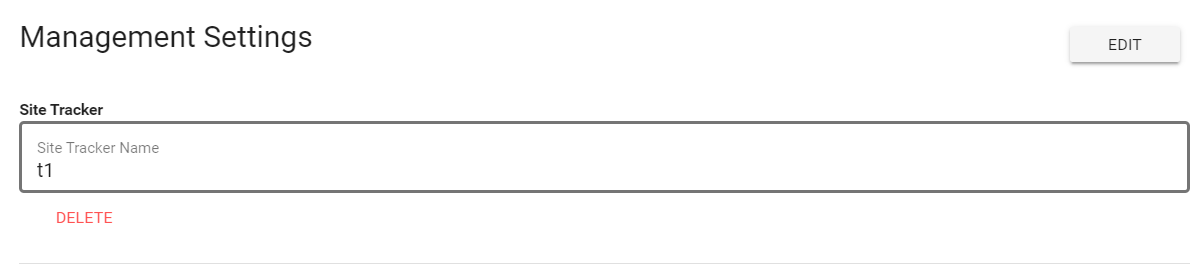
- Management Settings will enable you to view and change your site trackers.
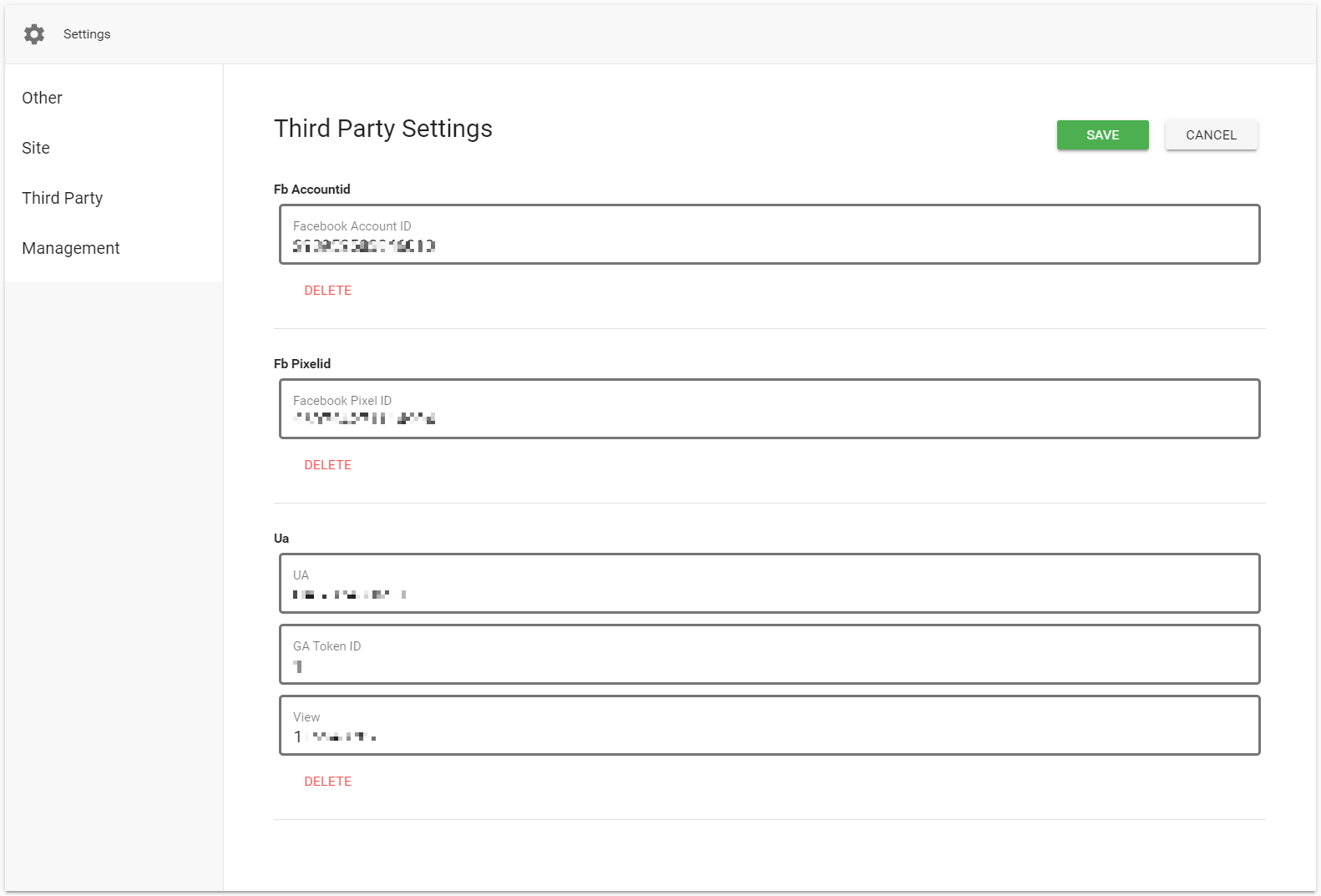
- Third Party Settings will allow you to add, delete, or change third-party information. The three third-party accounts include:
- Facebook (Fb Accountid)
- Facebook Pixel (Fb Pixelid)
- Google Analytics (Ua)
Scripts
The Scripts subsection will provide you with the Property Scripts that your website has installed and the script installation instructions.
Property Scripts

- The Property Scripts table will display the ID of the script, the source (your website), Implementation Type, Property ID, and Status.
- The next part of the Scripts section is the installation instructions for your website.
- Typically, your web vendor, the company that manages your car dealership's website, will install your scripts.
- To do this, you would contact an Orbee representative and we will send an email to your web vendor that will look like:
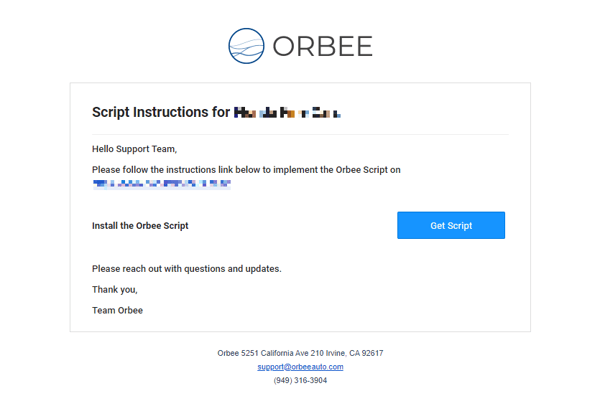
- From there, you or your web vendor can follow the simple instructions to install the scripts on all your webpages.
- To do this, you would contact an Orbee representative and we will send an email to your web vendor that will look like:
To learn more about installing your scripts, click here!
Trackers
The Trackers subsection will show the list of site trackers that are on your car dealership's website.
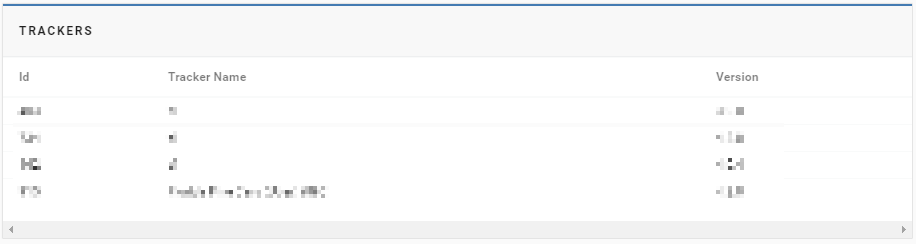
- This section will display a table that includes:
ID the ID number that is associated with the site tracker Tracker Name the name of the specific site tracker Version the current version of that site tracker
Last Updated: June11, 2020 6:00 PM
The next section of the Settings tab is Settings: Platform.